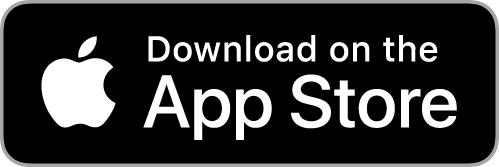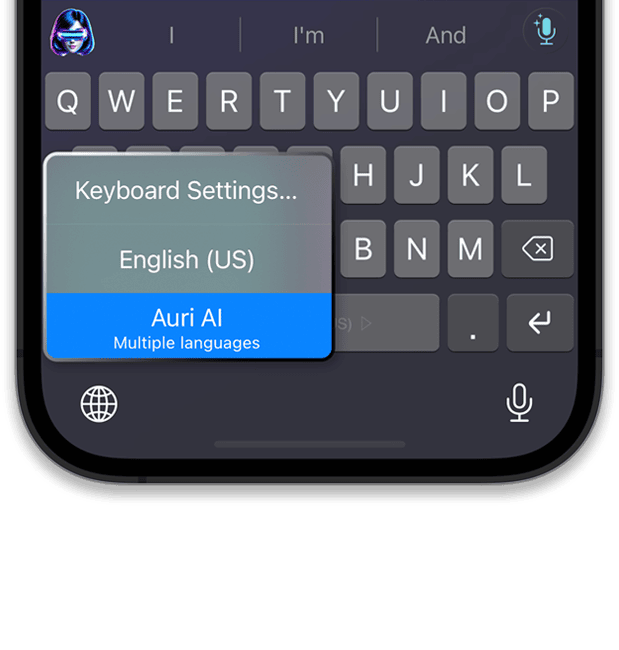Brilliant Writing Is One Tap Away
The best-in-class AI keyboard works in all your favorite apps and helps you effortlessly improve your everyday communication.
AI-Powered Writing
Write anything you want and easily reply to emails in any app, any language.
Fix Grammar & Spelling
Fix grammar, spelling, and punctuation mistakes in seconds with one tap.
Best-in-Class Voice Typing
Don't enjoy typing? With Auri AI state-of-the-art Keyboard Dictation, you won't have to!
Easily Translate & Paraphrase
Translate your writing into 27 languages, and paraphrase in 10 different ways.
Privacy-First by Design
Auri AI Keyboard does not track, store, or collect what you type or say in any way. We don't train our language models on your data, and we will never rent or sell your account data.
Why People Love Auri
We read every review and constantly improving based on your feedback. If you enjoy using the Auri AI app, please consider leaving a 5-star review on the App Store.
This is basically Grammarly on steroids
"...the AI features are absolutely mind-blowing. I use the “magic” grammar correction all the time, and I find it much easier than going through every mistake like with some other keyboards.
- img1nyc
A perfect tool for non-native English speakers
English is my second language, and with Auri, I don't need to Google or use other apps if I'm not sure my writing sounds correct – I can simply tap a button, and it will fix everything or rephrase it in a better way.
- Gabriel
Amazing and VERY useful
As a very poor texter I love this app. I found it so easy to click the magic wand to correct my text prior to sending and it instantly fixed all my issues better than any other app I've used before! This is a must download!!
- AJBrodsky
Next level AI
The fact that Auri can respond to emails, messages, translate and do pretty much what any other AI can do but having it there integrated into your keyboard completely blows my mind and changes the game. Truly amazing app and great customer service!
- Gema&Kev
👍🏼🤖
It works! AI translation is very impressive! The keyboard is very good (AI writing is surprisingly fast)! The AI chat is super fun and helpful!
- ChrisBrawner
First AI keyboard that actually works
Finally an AI keyboard for iPhone that works. I love to use it when replying to emails and posting on my socials. So far so good!
- Andrew_seeker
Works surprisingly well!
Ngl at first i was skeptical about the app when I saw it on tiktok but then i wanted to give it a try and it actually works great! The way you can generate essays about any topics and in couple of languages is quite amazing. And the fact you can paraphrase it formally/informal or even in an email format. Tho i wish the response was bit faster and the subscription bit cheaper. Great app overall
- embra6or
I love Auri!
I've been using Auri as my go-to keyboard for a week, and I love it. The AI tools for spelling, grammar, and word choice are helping me a ton in my day-to-day communication. I highly recommend it!
- Lipaxy
It's a really good app!
Auri AI is really good at answering questions and providing assistance. Whether you need help with a math problem, want to learn about the weather, or need some tips for organizing your schedule, Auri is here to assist you in any way possible. Just ask a question and Auri will do her best to provide you with a helpful answer!! 💗💗🫶🏼🫶🏼
- JazlBee
Auri is the most helpful keyboard ai assistance that I've used
I recently started using Auri Keyboard AI assistance and I must say, it is the most helpful tool that I have ever used as a writer. It's like having my own personal assistant right at my fingertips.
- SJPT7
Frequently Asked Questions
Yes! Auri AI Keyboard works in all your favorite apps and browsers. You can use all AI features on X/Twitter, Facebook, iMessage, Messenger, WhatsApp, Gmail, Telegram, Apple Mail, Instagram, TikTok, Roblox, Twitch, Discord, Kik, Snapchat and thousands of other apps and websites.
1. Check your internet connection.
2. Check if you enabled 'Full Access' in Settings.
3. Check if you're using the most recent Auri and iOS versions.
To switch to the Auri AI Keyboard:
- Tap and hold the 🌐 keyboard key
- Select Auri AI
If you don't see Auri AI on the keyboard list, you need to enable it in settings:
- Go to the Settings app
- Scroll down and select Auri
- Select Keyboards
- Enable Auri and Allow Full Access
If you don't see 'Auri' in Settings, you need to restart the Settings app: swipe up from the bottom of the screen, swipe left or right to find the app, then swipe up on the app's preview to close it. Alternatively, restart your device.
If at some point you deleted Auri AI Keyboard and would like to install it again:
- Go to the Settings app
- Tap General -> Keyboard -> Keyboards
- Tap Add New Keyboard
- Select Auri AI and toggle Allow Full Access
That's easy! Simply head over to the app settings, scroll down to 'Keyboard Settings,' tap 'Keyboard Languages,' and select the languages you need.
Now, you can switch between the keyboard languages with a single tap!
Granting Full Access simply allows the keyboard to connect to the internet. Without it, you can still use the keyboard to type, but all AI features such as grammar correction, email replies, writing, paraphrase, or translation won't be available. Auri AI Keyboard is privacy-first by design, as it cannot access password or credit card fields and does not collect any data.
I'm privacy-first by design. This means that the keyboard cannot access password or credit card fields, and the only data collected is your Auri account details: email, name, and UUID.
Yes, that's right. I don't collect or store anything you type or say, and it will stay that way.
Sure thing!
All Keyboard Features except for 'Continue Writing', 'Help Me Write', and 'Email Reply' work on the entire text and on a selected part of it. However, due to iOS limitations, when you select longer texts, parts of it may be omitted. For better results, I recommend applying Keyboard Features to a selected text only if it's a few words long.